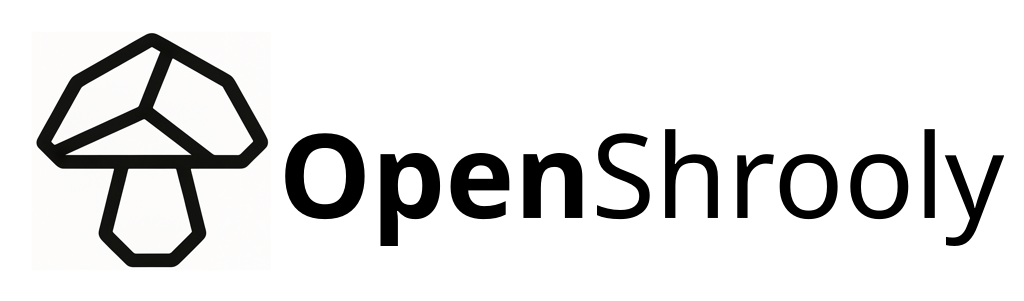This guide will walk you through the process of manually installing OpenShrooly firmware on your Shrooly device using command line tools.
💡 Quick Install: For the easiest installation experience, try our Web Installer - no command line required! Works with Chrome, Edge, and Opera browsers.
Prerequisites
Before starting, ensure you have:
- A Shrooly device
- A USB cable for connection
- ESPTool installed on your computer
- Basic command-line knowledge
Setting up ESPTool
Windows Setup
- Connect your Shrooly device via USB
- The device should be recognized as “USB JTAG/serial debug unit”
- If not recognized, you may need to install the Silicon Labs CP2102N-A02-GQFN28 UART driver
- Download the binary version of ESPTool from the GitHub releases page
Linux Setup
- Create a Python virtual environment:
python -m venv esptool-env
source esptool-env/bin/activate
- Install ESPTool via pip:
pip install esptool
- You can now use the
esptoolcommand to interact with your device
Backing Up Original Firmware
Important: Always backup your original firmware before proceeding! This allows you to restore your device if needed.
- Check the flash size of your device:
esptool --port /dev/ttyACM0 flash_id
(On Windows, replace /dev/ttyACM0 with your COM port, e.g., COM3)
- Backup the full 16MB flash:
esptool --port /dev/ttyACM0 read_flash 0x000000 0x1000000 shrooly_backup.bin
This will create a file called shrooly_backup.bin containing your original firmware. Keep this file safe!
Installing OpenShrooly Firmware
Download the Firmware
-
Download the latest firmware from one of these sources:
- Latest stable release
- Development build (if available)
-
Look for the file named
openshrooly-esp32s3.factory.bin
Flash the Firmware
- Flash OpenShrooly to your device:
esptool --chip esp32s3 --port /dev/ttyACM0 --baud 460800 write_flash -z 0x0 openshrooly-esp32s3.factory.bin
- The flashing process should take about 1-2 minutes
First Boot Configuration
After flashing, your device will start in setup mode:
- The device will create a Wi-Fi access point named
OpenShrooly-Setup - Connect to this access point from your computer or phone
- Open a web browser - you should be automatically redirected to the setup page
- Note the MAC address displayed at the top of the page (e.g.,
040d98) - Enter your Wi-Fi network credentials and save
- The device will reboot and connect to your network
- Access your device at
http://openshrooly-[MAC].local/(e.g.,http://openshrooly-040d98.local/)
If the .local address doesn’t work, check your router’s device list for the assigned IP address.
Restoring Original Firmware
If you need to restore the original Shrooly firmware:
- Ensure you have your backup file (
shrooly_backup.bin) - Flash the backup:
esptool --chip esp32s3 --port /dev/ttyACM0 --baud 460800 write_flash -z 0x0 shrooly_backup.bin
- The device will be restored to its original state
Troubleshooting
Device Not Recognized
- Try different USB cables (some cables are charge-only)
- Install appropriate drivers for your operating system
- Check device manager (Windows) or
dmesg(Linux) for connection issues
Flashing Fails
- Ensure the correct port is specified
- Try reducing the baud rate to 115200
- Make sure no other programs are using the serial port
Wi-Fi Setup Issues
- Ensure you’re connected to the
OpenShrooly-Setupaccess point - Try using a different browser or clear your browser cache
- If not redirected automatically, try
http://192.168.4.1 - After setup, try both
http://openshrooly-[MAC].local/and the IP address from your router’s device list
Next Steps
Once installation is complete:
- Complete device setup - WiFi configuration and first access
- Configure cultivation settings
- Set up Home Assistant integration (optional)
- Choose mushroom-specific settings